
The New Group option allows for the creation of a Variable Group folder giving you the ability to combine Variables and Expressions together under a specific heading and can be used for both Project Variables and Layer Variables. This improves organisation of the variables for the parametric design and speeds accessibility.
This functionality also allows you to define separate windows to be used in creating Standards. The group folders will be displayed as entry windows in the Standards Designer.
To use simply right click in the Variables Window and select New Group. A Group Properties window will open asking you to name the group. Type in a name and click OK to create the group. You will see the folder with your chosen name appear in the Variables Window.
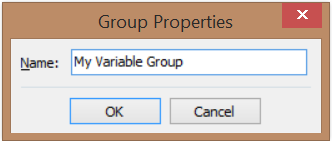
NOTE: This name can always be changed later either by double clicking on the group name or right clicking on the folder and selecting Properties. The contents will not be affected.
To add a Variable or Expression to a group just right click on the group and select Add Variable. Impact will assign it to the group automatically. However, groups can also be assigned or reassigned in the Variable Properties window by clicking on the drop down list named Group. Here you can select the group in which you wish the variable to reside.
Variables can also be moved to a group in the Standards Designer window by selecting the desired variable to adjust and then clicking on the blue Up/Down arrows  to move it accordingly.
to move it accordingly.
